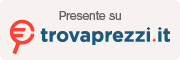Recover UNsaved Word, Powerpoint and Excel files. It’s possible?
We have already seen how this is possible recover deleted files from PC, also removed from the recycle bin and following manual or accidental removal. These deleted documents may still be recoverable using professional software Data recovery because even after removal they remain indefinitely in the memory cells of the hard disk until they are overwritten by other data. In this regard, here are the guides we have already written:
- Recover (saved) and deleted Word documents
- Recover (saved) and deleted excel file
- Recover (saved) and deleted Powerpoint file
However, when you are working on an office document (Word, Powerpoint and Excel) and for any reason the program suddenly closes, the file having never been saved could be difficult or impossible to recover. So the question immediately arises: “Is it possible to recover NOT saved Word, Powerpoint or Excel files?”
The answer to this question is NI, meaning it is “No” in some cases and “Yes” in other cases. Let’s try to better understand what these scenarios are.
Recover Unsaved Word, Powerpoint and Excel Files
Method #1. Search the Windows Temporary folder
The first thing to try is to look for the unsaved Word, Excel or Porpoint document in the “Temp” of your Windows PC. Here are the steps to follow.
1. Click on “Start” and choose “Search”.
2. In the Windows search box, write *.TMP and at the top click on the “Documents” tab
3. Start the search in Windows Explorer

At the end, temporary files may appear that are your unsaved documents.
If you can’t find anything, also try accessing the following folders and checking for the presence of Microsoft documents inside them
- %temp%
- %appdata%\Microsoft
- %localappdata%\Temp
To open these folders just copy the string into the Windows search box and then press enter.
If you find files with the extension .ASD, .TMP, .DOC or .DOCX, .PPT, .XLS, .XLSX. select it with the right mouse button and then click on “Open with…” and choose the relevant Office program to reopen it.
Method #2. Use Restore function of Word/Powerpoint/Excel
The latest versions of Office they allow to recover files NOT saved even if the Word/Powerpoint/Excel program suddenly closed and/or you didn’t save the last file we were working on. How to restore unsaved documents?
WORD
In the case of a Word document (.doc or .docx), all you have to do is open the Word program, click on the menu on the left on OPEN and finally click on the “Recover unsaved documents” button at the bottom
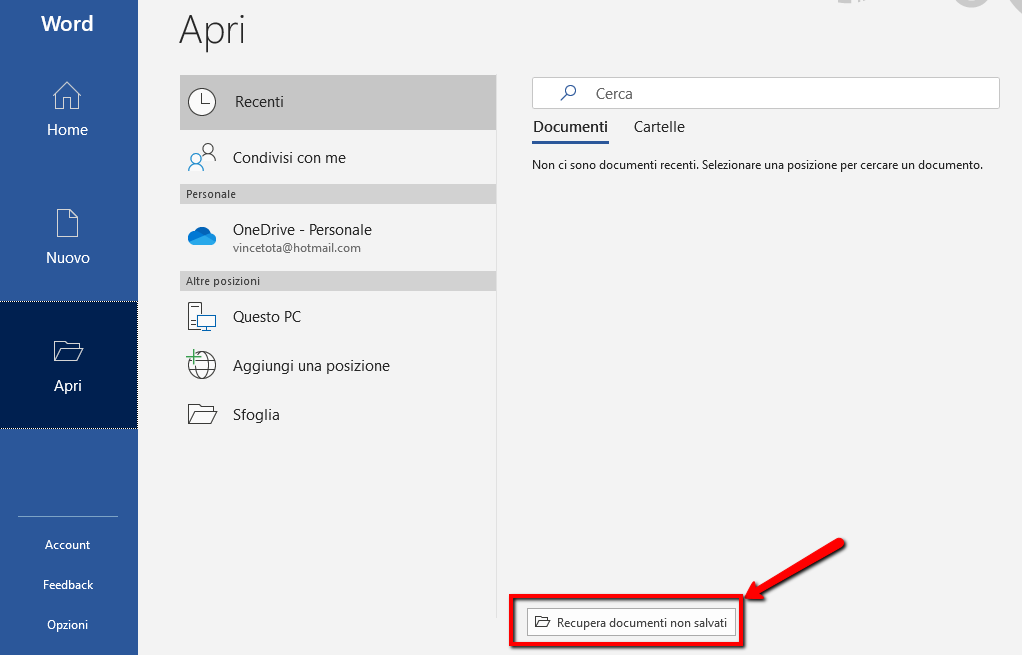
A folder will open “Unsaved” where you can find any documents WORD (doc and docx) not saved
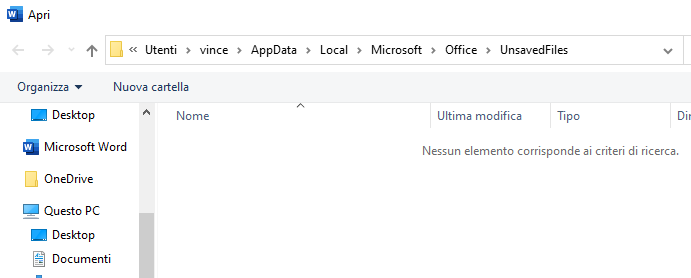
POWERPOINT
In the case of a Powerpoint presentation (.ppt or .pptx), all you have to do is open the Powerpoint program, click on the left menu on YOU OPEN and finally click on the “” button at the bottomRestore unsaved performance”

A folder will open “Unsaved” where you can find any files Powerpoint (ppt, pptx, pptm, etc…) not saved
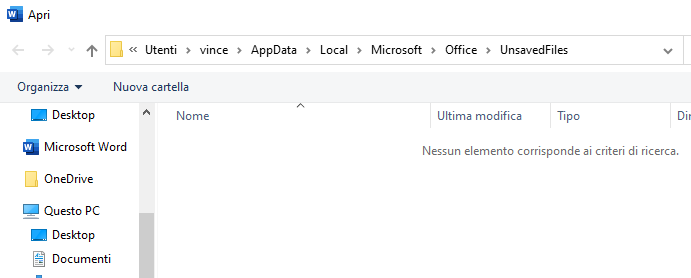
If there is a file of this type, select it and click on OPEN to open it in Powerpoint and continue working on it.
EXCEL
In the case of EXCEL worksheet (.xls or .xlsx), all you have to do is open the Excel program, click on the left menu on YOU OPEN and finally click on the “” button at the bottomRestore unsaved workbooks”

A folder will open “Unsaved” where you can find any files Excel (xls, xlsx, etc..) not saved
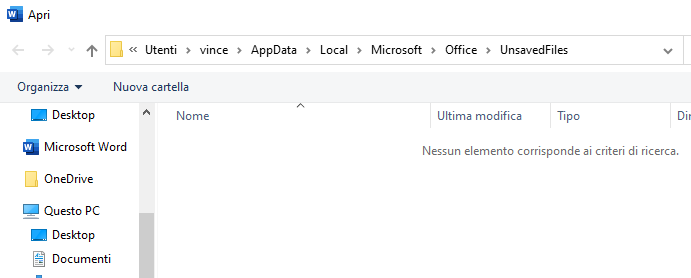
If there is a file of this type, select it and click on OPEN to open it in Excel and continue working on it.