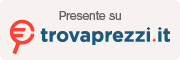On Windows 10, when a new update is available for the suite of Microsoft Office apps, you’ll see an “Update now” button to quickly apply the latest release. However, sometimes, you will see the “Something went wrong…” message and error code 30088-26, and even after restarting the device, you’ll see the same message as you continue to apply the update.
If you’re trying to update the Office apps and the error 30088-26 appears, then you have two solutions. You can repair the installation, or you can uninstall and reinstall the apps. This process should work whether you’re using Microsoft 365 (Office 365), Office 2019, or Office 2016.
In this tutorial, you’ll learn the steps to resolve problems when trying to update Office to the latest version on Windows 10.
How to repair Office installation to resolve error 30088-26 on Windows 10
To repair an Office installation, use these steps:
-
Open Settings on Windows 10.
-
Click on Apps.
-
Click on Apps & features.
-
Under the “Apps & features” section, select the Microsoft Office 365 item.
-
Click the Modify button.

Office modify installation option -
Select the Online Repair option to resolve error 30088-26.

Office Online Repair option -
Click the Repair button.
-
Click the Repair button again.
Once you complete the steps, try to update your version of Office again, and this time, you should no longer see the error 30088-26.
How to reinstall Office to resolve error 30088-26 on Windows 10
To uninstall and reinstall Microsoft Office, use these steps:
-
Open Settings.
-
Click on Apps.
-
Click on Apps & features.
-
Under the “Apps & features” section, select the Microsoft Office 365 item.
-
Click the Uninstall button.

Office uninstall option -
Click the Uninstall button again.
-
Sign in with your Microsoft account.
-
Click the Install Office button from the top-right to download the installer.

Office 365 installer download -
Double-click the downloaded file to begin the automatic installation of Microsoft Office 365 to resolve error 30088-26.
After you complete the steps, the suite of Office 365 apps will reinstall on Windows 10, and you should no longer encounter errors trying to update to a new version.
How to update Office to latest version on Windows 10
To update Microsoft Office 365, Office 2019, or Office 2016, use these steps:
-
Open Word.
-
Click on Account.
-
Click the “Update Options” menu and select the Update Now button.

Office update option -
Continue with the on-screen directions (if applicable).
Once you complete the steps, Office will download and install the available updates without error messages.