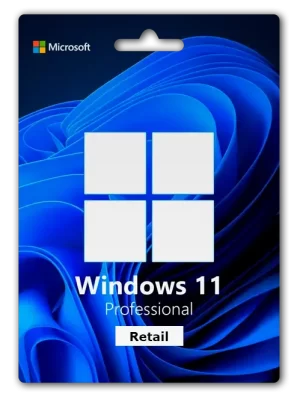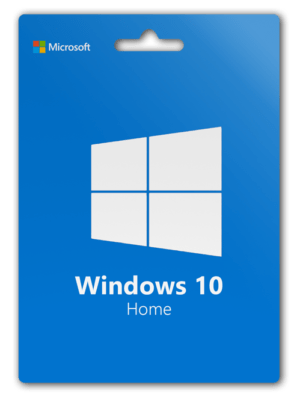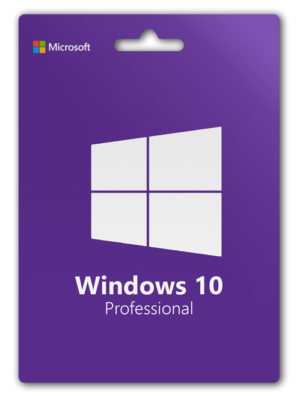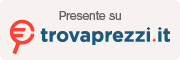Operating System
Microsoft Windows 11 Review
File Explorer now includes tabs. There’s a video editor built directly into Windows 11. Snap layouts are now easier than ever to use. These are just a few of the new updates that Microsoft is releasing today for Windows 11. Let’s check out all of these new updates.
The first big update — File Explorer now has tabs. As a quick aside, to launch File Explorer, press the Windows Key together with the E key, E as in explorer. Within File Explorer, you can now navigate to different locations and have a tab open for each one of those locations. It’s just like in your browser window. Now you no longer have to open up separate windows of File Explorer. Also, the homepage of File Explorer has been newly redesigned. Up on top, you have Quick Access, and this is where you can pin or favorite different folders. Simply right click on a folder and you can add it to Quick Access. Down below you have a section called Favorites and this is where you could favorite or pin a document that you go back to often.
Simply right click on a document and here you can add it to Favorites. Down below there’s a section called Recents, and this shows you all of the documents that you’ve worked on recently.
► You now have more options to customize what your Start menu looks like
Currently you have three rows of pinned apps and then you have three rows of recommendations, but you can now personalize what that looks like. Within settings, you can choose to have more pinned apps, or you could choose to keep the defaults or the even view, or here you can show more recommendations. Down below, you can also toggle on or off various settings.
Snap layouts are now easier to use. When you select a window, you’ll see this black bar appear at the top of the screen. If you go up and hover over that, it’ll show you all of the different snap layout positions, and you can now snap your window to any one of these positions. Now, personally, I prefer using shortcut keys. You can also select a window and then press the Windows key together with the arrow keys and then you could snap your window to different areas of your screen.
► The taskbar now includes an overflow menu
In the past, when you had a lot of apps open, well, the overflow items would just fall into the abyss. But now you can click on this menu, and you can get back to any one of your apps. Next update. There’s now a fully functional video editor built directly into Windows 11 called ClipChamp. Simply go down to your Start menu and search for ClipChamp, and then you can launch it. One of my favorite features, you can record your screen and your webcam at the same time, so you now have a screen recorder built directly into Windows. The video editor itself is very good and you can pull together some very impressive looking videos. For a full walkthrough of how you can use ClipChamp, check out the video right up above. The next feature is called Studio Effects and with this I can make sure that I am always kept in the frame even if I happen to be moving around. There’s also something called eye contact, so my eyes will continue looking at the camera even if I happen to be looking somewhere else. I can also apply a slight background blur behind me.
You can now install Android apps natively on Windows 11
You can now install Android apps natively on Windows 11 regardless of where you are in the world. Previously this was limited to the United States. You now have access to over 22,000 apps. To learn how to start using this, check out the video right up above. And this brings us to an update.
Widgets now appear on your taskbar in the bottom left-hand corner. When you click on it, you’ll now also see local and current events included and you could also react and also comment on different articles. To get the latest 2022 update, go into Windows settings. In the bottom left-hand corner, click on Windows Update and then you can download all of these latest updates. All right, well, that’s the new 2022 update.
- You will receive 1 Windows 11 Pro OEM key that can activate 1 PC.
- OEM keys are 100% original keys issued by Microsoft for …
Microsoft Windows 10 Review
Guess what, Windows 10 is actually kind of old now you know windows 11 actually ended up kind of being released and some of us have actually been able to use it and what’s funny is windows and Microsoft actually mentioned that there was never going to be a windows 11, that windows 10 is going to be the last one, but I could tell within the last three years that windows were definitely going to bring the next version of windows as a numerical number rather than being like windows 2021 or something like that.
But is Windows 10 still worth it like is it still worth using and you know buying in terms of buying a cd and installing it? well, I’m going to tell you without a doubt, in my opinion, Windows 10 is going to be the main version of windows for at least the next two years.
As most of you know, when a new version of windows comes out with any version of the software, it’s not a good thing to just go like all in, and just you know only use that specific version of the software it goes with windows, it goes with mac os, it goes with Linux, it goes with phones, androids, Xboxes, Nintendo switches, all these different things; so it’s always a good idea to stay maybe like one generation behind while the central generation, windows 11 kind of picks up steam and they bug fix on all those things and stuff. Windows 10 has to be one of the best versions of windows I’ve ever used and I’ve been using windows since windows XP.
► The latest major update to Windows 10 has arrived
It’s 21H2, so 2021 second half. And you can get it optionally right now if you go into the Windows Update settings. And it should be there as an option to download and install, or it will be rolled out automatically at some point, probably over the next couple of weeks or so. But I think Microsoft has accelerated that. Now, even though this is a “major” update technically, which happens about every six months as a feature update. This one doesn’t really have as many as you may have come to expect, especially in the Fall, mostly because a lot of the features that were meant to go into Windows 10 21H2, you may remember this was going to be called the Sun Valley update.
500 Million+ Windows 10 devices in use
Those just ended up in Windows 11 and they didn’t really get added into this update for Windows 10 unfortunately. That being said, there were obviously changes where we can go over them, which ones the biggest are, even though a lot of them are kind of behind the scenes still worth talking about.
- You will receive 1 Windows 10 Pro OEM key that can activate 1 PC.
- OEM keys are 100% original keys issued by Microsoft for …
Now, first of all, the first big change doesn’t really have to do with the operating system itself, but rather the update cadence. Now, I actually thought that with the release of Windows 11, Windows 10 would stop getting feature updates after this one, it would be the last one, but that’s not actually the case.
It turns out that Windows 10 will still be getting feature updates, just not every six months, but once a year. Which will also be the same cadence as Windows 11. So it kind of is because, every six months the updates weren’t that big, so they probably figure. “Eh why not just once a year release a slightly bigger one”. So that’s actually kind of a nice surprise if you still are going to be using Windows 10. They’re not going to be completely neglecting it. Of course, some of the best features that they add might only be going into Windows 11, but still, you might get something.
And specifically, Windows 10 support will extend until October 14th, 2025. Anyway, let’s get into the actual big changes and updates to the operating system itself in this update.
► Changes and Updates to Windows 10
So the first one is a new Microsoft Store. You may know that as part of Windows 11, Microsoft redesigned the Microsoft Store, which is basically the Windows Store with apps and stuff. Now, technically if you’resplitting hairs, this isn’t exactly part of the 21H2 update. However, it is starting to rollout at the same time as it. So even though you might not getthe exact same time, they’re rolling out at the same time, so I’m still going to consider part of it. I actually do think that the new Microsoft Store does look nice.
And also another big change that is supposed to be coming with this new Microsoft Store eventually is actually will support not just Universal Windows Platform apps, but also Win32, you know, regular kind of programs. So you might start seeing a lot of your favorite apps showing up on the Microsoft Store that wasn’t available before. Though apparently for some reason, the Microsoft Store won’t be allowing Win32 apps to be automatically updated through the Microsoft Store, which kind of would be, I think, the biggest draw for it. But maybe they’ll add that later or it’s not compatible. Maybe in Windows 11, they’ll do it. I don’t know, we’ll see. Now the rest of the main changes in this update are more behind-the-scenes things.
One of these is that Windows 10 will now support the WPA3 “Hash to Element” protocol for Wi-Fi. So you may know WPA2 is the security protocol where you type a password to encrypt your Wi-Fi. And then there’s now the WPA3, which is not super universally supported, it’s still rolling out. And then now it also got an update to WPA3 called H2E, Hash to Element. Which basically just adds some security against certain types of attacks. So if you’re using WPA3, it should be more secure.
Next, the Microsoft Blog said there were security updates for the following. They weren’t specific on what these are, but it’s for Windows AI platform, Windows app platform and frameworks, Windows apps, Windows Cryptography, Windows Fundamentals, Windows Input and Composition, Windows Kernel, Windows Media, Windows OfficeMedia, and Windows virtualization. So security updates across the board, it seems like. Also, they added GPU compute support to the Windows Subsystem for Linux and Azure IoT Edge for Linux on Windowsdeployments for machine learning and other compute-intensive workflows. Not sure I fully understand that myself, but I know that Linux is popular for machine learning tasks and now a lot of that apparently will be also supported in the Windows Subsystem for Linux, or at least improved so, for using GPUs for calculations and stuff, I guess.
Windows 10 support will extend until October 14th, 2025
And the rest of these changes are mostly enterprise-level stuff. So what they say is Windows Hello for Business introduces a new deployment method called Cloud Trust to support simplified password list deployments and achieve a deployment to run a state within a few minutes. Now, I again had no idea what that means, but I did look it up, and someone on Reddit basically described it as just an improved way of handling a certain type of authentication protocol called FIDO I know there’s the one FIDOU2F which is security keys.
Not sure if that is exactly related to this. But apparently, whenever this authentication method is, it’s going to be a lot faster instead of potentially being hours before. Now here’s a change that might actually be relevant to you. They say that Universal Print now supports print jobs of up to one gigabyte or a series of print jobs from an individual user that add up to one gigabyte within any 15-minute period. Now again that does Apply to enterprise-level systems, but if your work does use windows, Enterprise products, and Universal Printspecifically, then it might be easier to print massive, large documents now. And another enterprise-level update that seems actually significant, if you are going to use this, is that the Mobile Device Management system now has over 1,400 settings that were previously not accessible. So if your IT department uses MobileDevice Management, then apparently they have a lot more to work with now.
► Feature removed on Windows 10
Now those are all features that were added, but there is actually one feature that was removed, which is syncing the Timeline feature across devices. I’ve never actually really used the Timeline feature, let alone syncing it across devices. The Timeline feature is still there, but apparently, now it won’t sync across devices. So that’s just the thing. And also some notable things that were not added, apparently. One is DNS over HTTPS. This is a really disappointing one because this is one that was actually in a lot of preview builds, which basically would allow native windows to support encrypted DNS queries, which is kind of important I think for security.
But they didn’t even add that, apparently. That’s really disappointing. I believe it was added to Windows 11, but apparently, it just didn’t make it into Windows 10, even though it’s supposed to. And the final one, which I’m not really sure if it was added because they weren’t clear yet, is TLS 1.3. That’s the latest version of TLS, which is an encryption protocol, and if you see HTTPS in the browser, that’s TLS. It’s basically the successor to SSL, which you might know. Anyway TLS 1.3 was supposed to be added in 21H2, but they haven’t updated the table that shows it, and they have not mentioned it anywhere. So I’m assuming it wasn’t added. And actually, most web browsers already have it built-in.