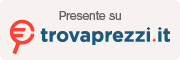Recover deleted emails and contacts from Gmail
GMAIL it is currently the most popular and used service in the field of email. It is a completely free service offered by Gmail and which has had a monopoly in this area for several years. If you find yourself in this article, however, you most likely have a problem: have you mistakenly deleted email messages or contacts from Gmail and don't know how to recover them?
Below we see all the possible cases and the possible solutions to adopt recover deleted Emails and Contacts from Gmail.
CASE 1. Using a Mail Client to read GMAIL
If by chance you use a “mail client” like Outlook or Thunderbird to “download” Gmail mail to your computer, and you have deleted emails or contacts from that mail client, then what we recommend doing is using a program DATA RECOVERY that is able to immediately analyze your computer's memory and recover all emails and contacts that have been deleted. In fact, we have already written a guide about it and you can read it here: how to recover deleted emails on PC/Mac
When you use an email client, all emails (even those from Gmail) are downloaded locally to your computer. Once they are downloaded, even in the event of deletion it will always be possible to attempt recovery using PC data recovery software.
Related article: How to manage multiple Gmail accounts
CASE 2. Using GMAIL online
However, if you access your emails directly online, from the Gmail site, and you have deleted an email from there, then the only thing you can do is to recover the deleted email from “BASKET“. If you have also deleted the emails from the trash can, we tell you straight away that there is no way to recover it!
To recover a deleted email from GMAIL click on the left BASKET and then search and select the email to recover (if you find it in the trash). Once you have selected the email to recover, click at the top (as in point 3 of the following figure) and finally click INCOMING MAIL: The email will be moved back to your inbox.
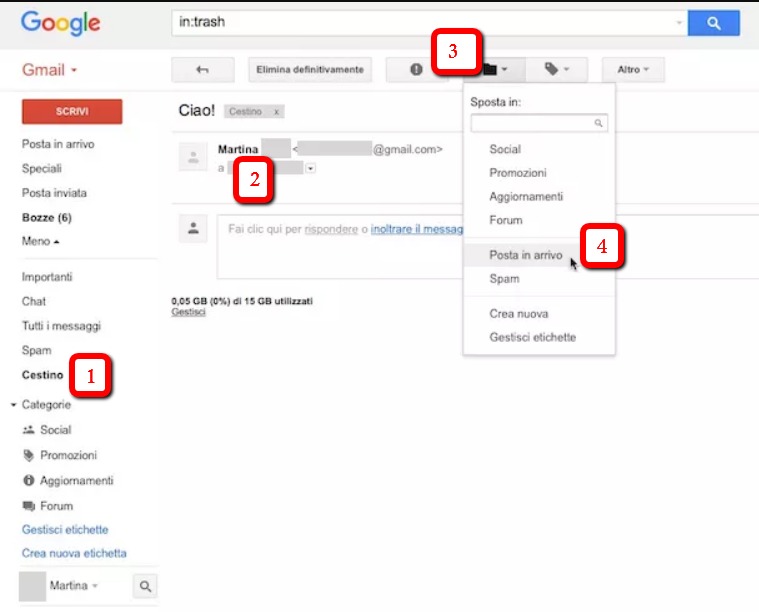
As for the CONTACTSif you have accidentally deleted some (or all) from GMAIL, you still have the possibility to restore them (but if 30 days have not passed since the deletion). As? Here are the three simple steps to follow recover deleted contacts from Gmail.
Step 1. Click the small arrow in the top left, next to Gmail and select “Contacts.”
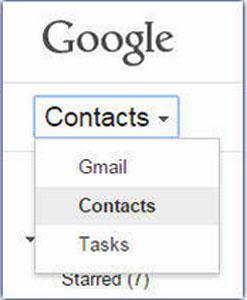
Step 2. Click the button Other. In the menu that appears you will see the option “Restore contacts“.

Step 3. Click “Restore Contacts” and choose the time range within the last 30 days. Finally click on “Restore” and the deleted contacts will reappear!
Case 3. Recover Deleted Gmail Emails on iOS/Android
The process for recovering deleted emails from Gmail is pretty much the same for mobile and desktop.
First, find the deleted email in the folder named “Basket” or “Trash”.
When you have found the email in the folder, tap on it to open it. Once the deleted email is opened, you will see three dots in the top right corner of the screen. Tap this button and options for email actions will appear.
From these options, press “Move to“. Select a new folder: “Incoming mail” will work fine if you don't want to organize the email elsewhere.
Once this is done, the email will be recovered from deletion and will not be removed from your inbox after 30 days.
Case 4. How to recover deleted emails in Gmail after 30 days
Gmail deletes all messages that have been in the “Trash” or “Spam” folder for more than 30 days. This is done automatically and in a way permanent and it is impossible to undo or recover these emails.
Note: These are the only folders that Gmail will automatically delete emails from. If your emails are deleted from other folders, such as “Inbox” or “Sent,” something is wrong and you should contact Google Support.