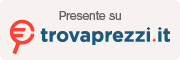UPDATED 8/29/2023: Master Boot Record (MBR), sometimes also referred to as the “master partition table” or “partition sector,” is a critical piece of information that enables a computer to find and identify the location of the operating system to allow Windows 10 to boot.
Sometimes, system configurations changes or incorrectly shut down can corrupt the Master Boot Record due to viruses or other types of malware. Other times, you may even encounter the “Bootmgr Is Missing” error message that will prevent the device from starting.
If you ever encounter such a problem, you must resolve the MBR to enable Windows 10 to load again using a USB installation media and a few Command Prompt lines.
This tutorial will teach you how to repair the Master Boot Record on Windows 10.
Repair Master Boot Record on Windows 10
To resolve MBR problems on a computer running Windows 10, use these steps:
-
Create a Windows 10 USB bootable media.
-
Change the device firmware configurations to start from the bootable media.
Quick tip: The process to change the configurations for the Basic Input Output System (BIOS) or Unified Extensible Firmware Interface (UEFI) usually requires pressing one of the function keys (F1, F2, F3, F10, or F12), the “ESC” or “Delete” key. However, the process is usually different per manufacturer and device model. Check your manufacturer’s support website for more specific instructions.
-
Start the PC with the bootable media.
-
Click the Next button in the Windows 10 Setup.
-
Click the “Repair your computer” button from the lower-left corner.

-
Click on Troubleshoot.
-
Click on Advanced options.
-
Click the Command Prompt option.

-
In Command Prompt, use the “Bootrec.exe” tool to repair the Master Boot Record on Windows 10. The Bootrec.exe tool supports many options depending on your situation.
Use the “FixMbr” option when you need to repair Master Boot Record corruption problems or when you need to clean the code from the MBR. This command will not overwrite the existing partition table in the hard drive:
Bootrec /fixMbr
Use the “FixBoot” option when the boot sector was replaced with another non-standard code, the boot sector is damaged, or when you installed an early version of the operating system alongside another more recent version:
Bootrec /resolveBoot
Use the “ScanOS” option when the Boot Manager menu does not list all the operating systems installed on the device. This option will scan all drives to find all compatible installations, and it will display the entries that are not in the BCD store:
Bootrec /ScanOS
Use the “RebuildBcd” option when you don’t have another option, and you must rebuild the BCD (Boot Configuration Data) store:
Bootrec /RebuildBcd

-
If troubleshooting the “Bootmgr Is Missing” error and rebuilding the BCD store does not resolve the problem, use the following commands to export and erase the BCD store and use the “RebuildBcd” command again to resolve the Windows 10 process.
While in the Command Prompt using the recovery environment, type the following commands and press Enter (on each line):
BCDedit /export C:BCD_Backup C: CD boot Attrib BCD -s -h -r Ren C:bootbcd bcd.old Bootrec /RebuildBcd
Press Y to confirm adding Windows 10 to the list of the bootable operating systems on the computer.

-
Click the “X” button to close the Command Prompt.
-
Restart the computer.
Once you complete the steps, the Master Boot Record will be repaired, and Windows 10 should load normally again.
If you aren’t sure about the problem with your computer, you should try all the commands in this tutorial to see if any of them repair the issue, allowing you to boot again into Windows 10.
While the “bootrec” tool should be enough to repair the Master Boot Record, other related issues may require other command-line tools (such as Bootsect.exe or BCDboot), but they are beyond the scope of this tutorial.
We focus this tutorial on Windows 10, but these instructions should also work on Windows 8.1.