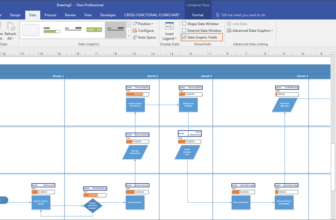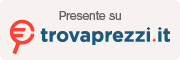Microsoft Office Professional Plus 2019 / 2021 is a powerful suite of productivity tools. This guide will walk you through downloading the software in multiple languages and activating it using license keys via phone. Follow these step-by-step instructions carefully to ensure a smooth process.
Step 1: Downloading Office Professional Plus 2019/2021
Office Professional Plus 2019
English: Download the official ISO Here
Other languages:
1. Visit: https://tb.rg-adguard.net/public.php?lang=en-us
2. Select type “Microsoft Office”
3. Select version “Microsoft Office 2019”
4. Select edition “Office 2019 Professional Plus”
5. Select language “here select your region language”
6. Select file “ProPlus2019Retail.img”
7. Click the Download button on the right side.

Office Professional Plus 2021
Portuguese: https://officecdn.microsoft.com/db/492350f6-3a01-4f97-b9c0-c7c6ddf67d60/media/pt-pt/ProPlus2021Retail.img
Download the ISO File
Save the ISO file to your computer. The file size is typically several gigabytes, so ensure you have sufficient storage and a stable internet connection.
Install Office
- Mount the ISO file by right-clicking on it and selecting “Mount” (Windows) or using a mounting tool.
- Run the setup.exe file from the ISO and follow the on-screen instructions to install Office on your PC.
Step 2: Activating Office with Phone-Activated License Keys
Method 1: Activation Using the Website https://getcid.info/
- Launch Office
Open any Office application, such as Word or Excel. You will be prompted to activate the product. - Enter the License Key
- When prompted, input the 25-character license key for Office Professional Plus.
- Select “I want to activate the software by telephone”.
- Note Down the Installation ID
- You will receive an Installation ID (a long numeric code). Keep this code handy.
- Visit https://getcid.info/
- Go to the website and enter the Installation ID in the provided field.
- Submit the information, and you will receive a Confirmation ID.
- Input the Confirmation ID
- Enter the Confirmation ID into the corresponding fields in Office and complete the activation process.

Method 2: Activation by Calling Microsoft Support
If the above method doesn’t work, you can activate Office manually via phone:
- Follow Steps 1-3 Above
- Ensure you have the Installation ID ready.
- Call Microsoft Support
- Dial the activation phone number displayed in the activation wizard.
- Select your country or region to get the correct support number.
- Provide the Installation ID
- When prompted, provide the Installation ID to the automated system or the support agent.
- Receive the Confirmation ID
- Microsoft will generate a Confirmation ID for your license.
- Complete Activation
- Enter the Confirmation ID into the activation window and confirm.
If None of the Activation Methods Work
If you’ve followed all the steps above and are still unable to activate your Office Professional Plus 2019 or 2021, don’t worry—we’re here to help!
Before opening a dispute on PayPal or leaving a negative review, please contact us so we can assist you in resolving the issue. Many activation problems can be quickly fixed with additional guidance or alternative methods.
Our support team is committed to ensuring you have a smooth experience. Feel free to reach out to us with any questions or concerns, and we’ll work with you to activate your software as quickly as possible.
Your satisfaction is our priority, and we’re confident we can help resolve any issue!


![How to Activate Office Pro Plus 2019 & 2021 [Phone Activation Keys]](https://www.win-keys.com/wp-content/uploads/thumbs_dir/computer-android-qvg55damz7lgxe9pjk3ijy5vn1kie62jwtln1q68u4.png)
![How to Activate Office Pro Plus 2019 & 2021 [Phone Activation Keys]](https://www.win-keys.com/wp-content/uploads/thumbs_dir/cestino-gmail-qy1anlgud8p720ot64trx3tiq9d2zgtnk60ejw6yik.png)